Smart glasses are perfect in scenarios when you needs both hands to perform a task in a guiding session. HoloLens 2 also allows the user to move the virtual XMReality screen and pin it next to the equipment they work on to easily follow instructions. Using XMReality on HoloLens 2 can be particularly useful in training and knowledge sharing scenarios.

How does it work?
XMReality can be used in the Edge web browser on HoloLens 2, following the below instructions:
- Sign in to your HoloLens 2 device (e.g. with your Microsoft account)
- Make sure your HoloLens 2 are updated with the latest software release from Microsoft (in Settings). Note that XMReality requires Edge release 96 or later.
- Open the Edge web browser
- Go to https://guidestation.xmreality.com/
- Login with your XMReality account details
- Start call by either:
- Call another XMReality user from contacts list, or
- Send call link to another person using built-in SMS function, or
- Have someone else call you from their XMReality application and accept incoming call.
Note: In-call features are the same as in the XMReality application on your computer. HoloLens 2 can be used with existing XMReality Enterprise accounts.
Recommendations:
- Save the XMReality sign in page as a favourite for easier access next time.
- Save your XMReality login username and password for easier login next time.